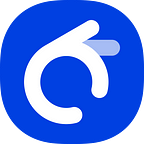Transactions: Add, Edit and Delete
Published in
2 min readMar 12, 2021
You can easily add new transaction by following these steps:
- Go to Transactions tab. Tap on “Add New Transaction” and you will see Add New page.
- Enter title and amount. Select date and accounts.
- If you want to attach photos or note, tap on the blue button with a paper clip icon.
- When all fields are filled, tap save.
You can easily edit transactions by following these steps:
- Go to Transactions tab. Select account that relate to the transaction and you will see timeline page.
- In the timeline, select the transaction you want to edit. You will be directed to edit page.
- Now you can edit title, amount, date and accounts of the transaction.
- If you want to delete the transaction tap on the delete button, one with a trash icon.
- When you are done editing, tap save.
Add transactions with a pop-up menu:
- Go to Transactions tab.
- Long press on the account that related to the transaction you want to create.
- Titles of past transactions will popup. Select one. You will be directed to “”Add New” page.
- Most data are automatically filled for you. You can just enter amount and select date.
- When all fields are filled, tap save.
Delete transaction with a pop-up menu:
- Go to Transactions tab. Select account that relate to the transaction and you will see timeline page.
- Long press on the transaction you want to delete. Menus will be piped up. Select “Delete”.
- Select “Delete” again to confirm.